Introduction
In today’s fast-paced business world, automation is more important than ever. According to a Zapier report, 38% of knowledge workers say automation makes data entry easier and 34% say it improves document creation and management. With the right automation strategies, businesses can streamline workflows, eliminate tedious tasks, and empower employees to focus on more meaningful work.
That’s where advanced Zapier techniques come in. Zapier is already an incredibly useful automation tool used by over 600,000 people worldwide. But taking your Zapier skills to the next level allows you to create even more powerful, customized automations tailored to your business’s unique needs. This guide will explore next-level strategies to help you automate like a pro.
Ready to take your Zapier automation to new heights? Let’s dive in!
Multi-step Zaps
One of the most powerful features of Zapier is the ability to create multi-step Zaps. This allows you to chain together multiple actions to automate complex workflows from start to finish. Rather than just a simple trigger and action, you can build Zaps with many steps that pass information between connected apps.
For example, you could create a recruitment Zap that starts by detecting a new Google Forms submission. It then adds the applicant’s information to your CRM, schedules a calendar invite for their interview, and finally sends them a welcome email after they are added as a contact. This ensures no step is missed as candidates move through your hiring process.
The key is identifying all the steps in a workflow and mapping them to actions in your apps. Each step hands off information to the next, creating a automated assembly line. You can have as many steps as you need to mimic real-world processes.
According to Zapier’s blog, multi-step Zaps result in “more control, flexibility, and power with your automations.” They allow you to orchestrate truly sophisticated workflows tailored to your business needs.
For more on multi-step Zaps, check out Zapier’s launch announcement and this productivity guide.
Filters and Paths
One powerful way to add advanced logic to your Zaps is by using filters. Filters allow you to set conditions that determine if and when a Zap will execute the next step. For example, you can filter emails based on the sender, subject line keywords, or times sent. You can also filter form submissions based on specific field values or filter data from your CRM using custom criteria.
According to Zapier’s documentation, filters give you “fine-grained control over the data that passes through your Zaps.” They recommend using filters when you want to route information to different destinations based on some criteria. For example, you might want to send email notifications to Group A if a form includes X data, and send it to Group B if it includes Y data. Filters help you customize your automation in a very precise way.
Filters can check text fields for specific words or patterns, numeric fields for thresholds, date fields for ranges, and more. You can filter data from most applications that integrate with Zapier. The configuration options allow you to target your criteria precisely.
Filters are often used together with Paths. Paths represent the alternative actions a Zap can take based on filter criteria. For example, a Zap might have a Path A and Path B, with different follow-up steps defined under each. Filters route the data down the desired path to trigger those specialized actions.
By combining filters and paths, you gain tremendous flexibility to customize your Zaps and handle data differently based on almost any criteria you define. As Zapier states, filters “help your Zaps do more.”
Webhooks
One of the most powerful advanced techniques in Zapier is leveraging webhooks to connect with other apps and systems. Webhooks allow you to instantly send and receive data between Zapier and any app or API that supports them. This allows for incredibly flexible workflows that can integrate disparate systems in real time.
For example, you could set up a webhook to send data from your e-commerce platform to Zapier any time an order is placed. Zapier would then process that order data and automatically trigger follow-up actions in your CRM, accounting software, Slack channels, and more. The automation possibilities are endless!
Webhooks open up many new possibilities like:
– Creating two-way communication between apps that don’t normally integrate.
– Building workflows triggered by real-time events vs scheduled actions.
– Streaming data to multiple destinations at once.
With Webhooks by Zapier, you can easily connect webhooks to other Zaps and apps. The setup takes just minutes but unlocks game-changing automation potential. If you’re looking to take your Zapier skills to the next level, webhooks are a must!
Custom JavaScript
For those with some technical know-how, Zapier allows you to write custom JavaScript code directly within your Zaps. This opens up an enormous range of possibilities by enabling you to manipulate data, make API calls, and extend Zapier’s built-in functionality to fit your unique needs. According to Zapier’s documentation, “JavaScript code gives your Zaps nearly infinite possibilities with advanced logic like loops, calculations, and data parsing.”
Some examples of how custom JavaScript can be leveraged include:
- Transforming input data into a different format
- Performing mathematical calculations on numbers
- Extracting specific values from API responses
- Creating arrays or objects from JSON
- Fetching data from external APIs not natively supported by Zapier
- Executing conditional logic or loops
By coding directly in your Zaps, you can manipulate data however you need while maintaining the integrity of your workflow. As Zapier states, “JavaScript code steps can help you create one-of-a-kind automation tailored to your unique needs.”
To add custom code, simply click the “Code” step in your Zap, choose “Run JavaScript” from the dropdown menu, and start writing. Refer to Zapier’s documentation for code examples and tips.
Formatter
One of the most powerful advanced techniques in Zapier is the Formatter tool. This allows you to transform and modify data between steps in your Zap workflows. With Formatter, you can automatically format text to work seamlessly between the various apps you have connected in Zapier.
For example, you can use Formatter to extract specific data from a spreadsheet column, calculate numbers or totals, modify date formats, append text, convert cases, and much more. The possibilities are endless!
Some specific examples of how to use Formatter include:
- Extracting numbers, emails, or URLs from text
- Adding or removing text at the beginning or end of strings
- Changing date formats like YYYY-MM-DD to MM/DD/YYYY
- Converting cases from Title Case to lowercase
- Performing calculations on number fields
With the wide range of formatting options available, you can ensure data flows smoothly between your apps and is optimized for each system. Formatter adds a powerful layer of flexibility to your Zaps. As this Zapier guide states, it allows you to “make text work for any of the apps you use, automatically.”
Schedule by Zapier
One of the most powerful automation features Zapier offers is the ability to schedule recurring Zaps. With Schedule by Zapier, you can trigger actions on a set schedule rather than relying solely on external events. This allows you to automate key recurring tasks that keep your business running smoothly.
For example, you could set up a Zap to automatically run reports every Monday morning and email them to your team. Or export data from your CRM to a spreadsheet every night for record keeping. The possibilities are endless.
Schedule by Zapier ensures your workflows happen consistently and on time. No more forgetting to run important processes or scrambling to meet deadlines. And you can customize the frequency to be daily, weekly, monthly, or even down to the minute.
So if you find yourself performing the same tasks over and over, use Schedule by Zapier to make them completely automated. As this Zapier blog states, recurring scheduled Zaps will “make sure nothing falls through the cracks.” They are perfect for managing repetitive but critical business operations efficiently and reliably.
Looping
Handle sets of data efficiently with Looping by Zapier. Repeat actions on each item in an array to avoid manually setting up duplicate steps. As Zapier explains, “Looping is a tool you can use to run an action or set of actions more than once. Any action that follows a looping step will run once for each item provided to the loop” (source). This allows you to process lists and arrays seamlessly, automating at scale instead of running Zaps repeatedly. For example, you could loop through a set of new leads from a form to create tasks in your CRM for follow up on each one. Or loop through rows in a spreadsheet to make API calls adding the data to other apps. The possibilities are endless. Automate list processing at scale, saving you time and reducing the potential for errors.
Storage
One powerful advanced technique is to use Zapier’s built-in Storage actions to stash data between steps in your Zaps. Storage allows you to capture important information from one step, and then retrieve it in a later step to continue building on it. This creates stateful workflows that can “remember” data as they execute, adding a whole new layer of sophistication.
For example, you could use Storage to capture lead information from a form, save it temporarily, then retrieve that same data later to populate fields in your CRM. Or you could store the ID from a created record to reference in follow-up steps. The possibilities are endless!
As Zapier explains, “Storage allows you to reference data between Zap runs or share data between different Zaps.” (Source)
With Storage, you can incrementally build datasets, maintain state across asynchronous steps, and avoid repeating manual work. Your automations will be more advanced, flexible, and scalable.
Approvals
An important part of automation is knowing when human oversight is still required. Approval actions allow you to build this into your Zap workflows by pausing them at crucial decision points.
For example, you could set up a Zap that automatically collects sales lead data from a web form and inputs it into your CRM. But before that lead is contacted, you want a sales manager to review the lead and approve it. An Approval step lets you route new leads to the manager for review before continuing the automation.
Approvals bring the best of both worlds – automation handles the repetitive tasks while humans still make the important calls. As this Zapier blog explains, you can even store approval requests in a table for easy tracking and management.
So don’t be afraid to automate critical workflows. With Approvals, you can build in the human oversight you need for key decisions while still leveraging automation to streamline your processes.
Shared Zaps
Collaborate with team members by sharing Zaps. Allow others to view, use, or even edit your automated workflows. Crowdsource ideas and multiply the power of automation across your organization, fostering a culture of efficiency and innovation.
With Zapier, you can easily share Zaps with colleagues, clients, and friends. Simply click the “Share” icon in the Zap editor to generate a shareable link. Send this link to whoever you’d like to provide access. You can choose whether they can view, use, or edit the Zap. This makes it simple to collaborate on building workflows.
For even greater access control, you can share Zaps from Shared Folders. Add users to the Shared Folder and they’ll be able to view all Zaps stored there. You can also create templates from your Zaps. Share these templates and allow others to duplicate them, providing a starting point for their own workflows.
According to Zapier’s website, “Zap sharing is a simple way to share a copy of your favorite automated workflow with colleagues, clients, or your friends and followers.” By tapping into shared knowledge, you can take your Zapier automation to the next level.
Learn more: https://zapier.com/zap-sharing
Conclusion
Zapier is an indispensable tool for modern businesses seeking to automate tasks and workflows. By leveraging these 10 advanced techniques, you’ll be able to take your Zapier skills to new heights. Implement multi-step Zaps, harness the power of JavaScript and webhooks, add conditional logic, and collaborate with team members to automate every corner of your business. With a little creativity and these pro tips in your toolbox, you’ll be amazed at how much more you can accomplish with Zapier. Start supercharging your automation today and watch as your business operations become more streamlined than ever before! Advanced automation for leaders and Learn advanced automation from Zapier’s resources.
FAQ
Here are some common questions about using Zapier for advanced business automation:
What are the best apps to connect with Zapier?
Some of the most popular and powerful apps to use with Zapier include Salesforce, Slack, Gmail, Google Sheets, Trello, and Zendesk. The key is choosing apps that align with your business needs.
How can I monitor my Zaps?
Zapier provides tools to monitor your Zaps under the “History” section. You can view logs of each Zap execution, see failures and successes, and set up notifications for when a Zap encounters errors. This helps you stay on top of your workflows.
What are some real-world uses for advanced Zaps?
Advanced Zaps enable workflows like lead capture forms that add data to CRM and email systems, ecommerce order processing with inventory syncing, automated customer support ticket creation, daily data exports and reports, and much more. The possibilities are endless.
How much does Zapier cost?
Zapier offers a free plan for basic use. Paid plans start at $20 per month for individuals. Team and enterprise options with more features and Zaps are also available. See Zapier’s pricing page for details.
Contact an Expert
If you’re looking to take your Zapier skills to the next level, I highly recommend connecting with an integration expert who can help you implement these advanced techniques. As an experienced Zapier power user, I offer 1-on-1 consulting to help businesses maximize their automation capabilities.
You can learn more about my services and get in touch here: https://www.upwork.com/freelancers/justinadamski
With customized guidance from a Zapier pro like myself, you’ll be able to create complex workflows optimized for your unique business needs. I can provide training, answer questions, troubleshoot issues, and help you unlock Zapier’s full potential.
Don’t leave money on the table due to manual processes and disjointed systems. Get in touch today to discuss how advanced Zapier automation can help your business operate more efficiently.
Final CTA
After reading this comprehensive guide on advanced Zapier techniques, it’s time to take action! The next step is to implement these pro tips to supercharge your own business workflows. Don’t wait – get started with Zapier today and transform the way you work.
If you need help setting up these advanced automations, don’t hesitate to contact me. As a Zapier expert, I can customize workflows tailored specifically for your business needs. Let me help you maximize productivity so you can focus on growth.
The power of Zapier is astounding, especially when leveraged to its full potential. Stop settling for basic automations. Level up your skills and watch your business reach new heights of efficiency. Try Zapier free to get started today!
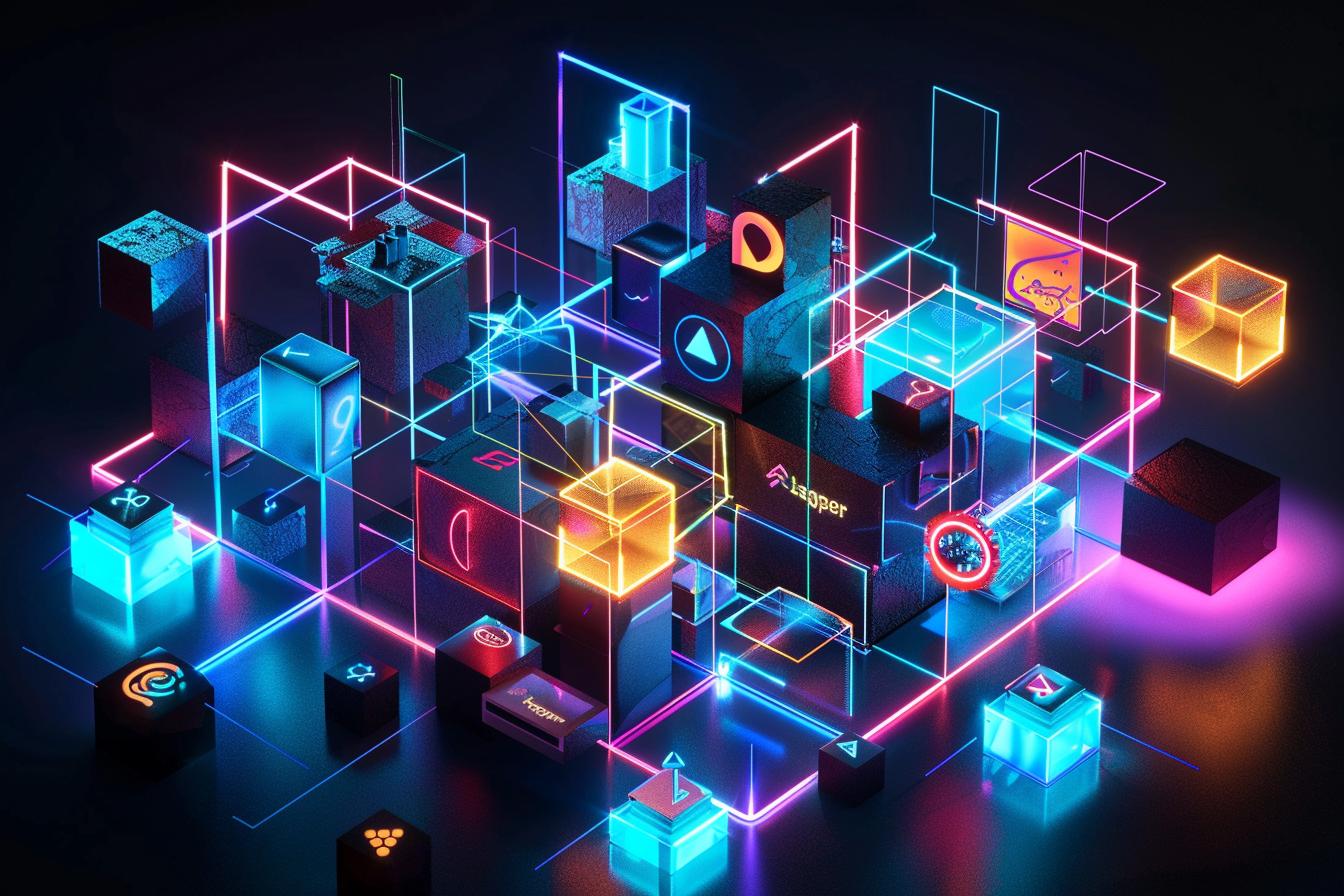
Leave a Reply Cancel reply