Introduction
Zapier is an incredibly powerful automation tool, but even the most seasoned users run into issues from time to time. From authentication errors to formatting problems, Zapier errors can grind your workflows to a halt. While basic troubleshooting techniques can solve simple issues, more complex problems require advanced strategies to get your automations back on track.
In this post, we’ll explore pro tips and techniques to help you debug and optimize your Zaps like an expert. You’ll learn how to decipher Zapier’s error messages, utilize built-in monitoring tools, implement custom code solutions, and tap into the Zapier community to conquer any integration challenge.
With these advanced troubleshooting skills in your back pocket, you’ll be able to create seamless, efficient workflows that boost productivity and eliminate tedious tasks. Read on to become a Zapier troubleshooting guru!
Understand Zapier’s Error Messages
The first step in advanced Zapier troubleshooting is learning to decipher the platform’s error messages. When a Zap fails, Zapier provides clues about what went wrong. Familiarize yourself with common error types like authentication issues, data formatting problems, or API timeouts. For example, an error like “Invalid API key” indicates your credentials need updating, while a “JSON parsing error” suggests your input data is malformed. By understanding the root cause of the error, you can pinpoint the specific step or connection that needs fixing.
Zapier has a helpful guide on interpreting common error messages that explains the meaning behind cryptic notifications like “The API returned an error” or “The request timed out.” Studying this guide will save you time deciphering unclear errors. You can also search the Zapier community forums where other users discuss solutions for specific error codes.
This knowledge is crucial for troubleshooting and will save you time and frustration. By understanding Zapier errors, you can quickly identify issues and implement the proper fixes to get your automations back on track.
Use Zapier’s Monitoring Tools
Zapier offers built-in monitoring tools to help you track down pesky automation issues. The Task History feature lets you view detailed logs of each Zap’s performance, including timestamped entries for every trigger and action. According to Zapier’s blog, Task History “provides an overview of your Zaps, but it also lets you drill down into the nitty-gritty of each task.” Use this data to identify patterns, such as Zaps consistently failing at a certain time or after a specific event.
The Zap History page also provides an overview of your automations’ health, alerting you to any critical errors that require immediate attention. As explained on Zapier’s help site, “Zap history displays a log of all Zaps that have run. You can use it to review your account task usage and troubleshoot Zaps.” This proactive approach to monitoring can be instrumental in maintaining a seamless automation experience.
Dive Into Code for Custom Solutions
Sometimes, the complexity of your automation requires a more hands-on approach. When built-in Zapier features aren’t enough, it’s time to leverage the power of custom code. Zapier’s Code step allows you to write JavaScript or Python snippets to manipulate data, make API calls, or implement advanced logic. By crafting targeted code solutions, you can overcome unique integration challenges and make your automations more resilient. This advanced technique opens up a world of possibilities for customization and problem-solving.
The Code step gives you the ability to add custom JavaScript or Python code to your Zaps. As explained in the Zapier blog, “If you want to customize your triggers and actions, try adding a code step to your Zaps. Do more with automation with Code by Zapier.” (https://zapier.com/blog/code-by-zapier-guide/)
You can leverage the code step for advanced logic like complex data transformations, custom API requests, or implementing one-of-a-kind workflows. The code editor allows you to access and manipulate all the data being passed through your Zap. With full control over the input and output, you can build highly customized solutions to tackle unique integration obstacles or workflow requirements.
Code provides the ultimate flexibility to enhance your Zaps. As Zapier explains, “Code steps help you handle edge cases and complex logic without giving up the user-friendly automation Zapier is known for.” No matter how complex your automation challenge, with the power of code, you can find creative workarounds to optimize your workflows.
Collaborate with the Zapier Community
Don’t underestimate the value of the Zapier community when it comes to advanced troubleshooting. The official Zapier forum is a goldmine of knowledge, where experienced users and Zapier experts share their insights and solutions. Search the forum for threads related to your specific issue, or post a new question to tap into the collective wisdom of the community. Collaborating with others can provide fresh perspectives and creative workarounds you might not have considered. This sense of community and shared knowledge is a powerful asset in your troubleshooting arsenal.
Conclusion
In summary, there are several effective strategies for advanced Zapier troubleshooting that can help you overcome complex automation challenges.
Key techniques include understanding Zapier error messages, utilizing built-in monitoring tools, writing custom code solutions, and collaborating with the Zapier community. Mastering these advanced troubleshooting methods will make your Zaps more efficient, reliable, and powerful.
By leveraging these pro tips, you’ll be equipped to identify errors, optimize workflows, and solve tricky integration issues like a seasoned pro. With persistence and the right troubleshooting approach, you can conquer any Zapier problems that come your way.
Advanced Zapier troubleshooting may seem difficult at first, but by embracing these strategies you will transform complex automation challenges into smooth, seamless workflows. Happy Zapping!
FAQ Section
Here are answers to some frequently asked questions about advanced Zapier troubleshooting:
What are some common Zapier error messages and what do they mean?
Some common Zapier error messages include:
- “Authentication failed” – There is an issue with the login credentials for a connected account.
- “Data not formatted correctly” – Zapier is unable to process the data due to incorrect formatting.
- “Timeout” – The request took too long and timed out.
Understanding the meaning behind error messages is crucial for diagnosing issues.
How can I monitor my Zaps to identify problems?
Use Zapier’s built-in monitoring tools like Task History and Zap History. Task History shows detailed logs for each Zap, while Zap History provides an overview of automation health. Checking these regularly can help you spot and address errors proactively.
What coding languages can I use for custom solutions in Zapier?
Zapier supports both JavaScript and Python for writing custom code snippets to implement advanced logic or fix unique issues.
What are some good places to get help from the Zapier community?
The Zapier Community Forum and Get Help section are great places to access troubleshooting wisdom from experienced Zapier users.
Posting specific questions can help you tap into creative solutions from the community.
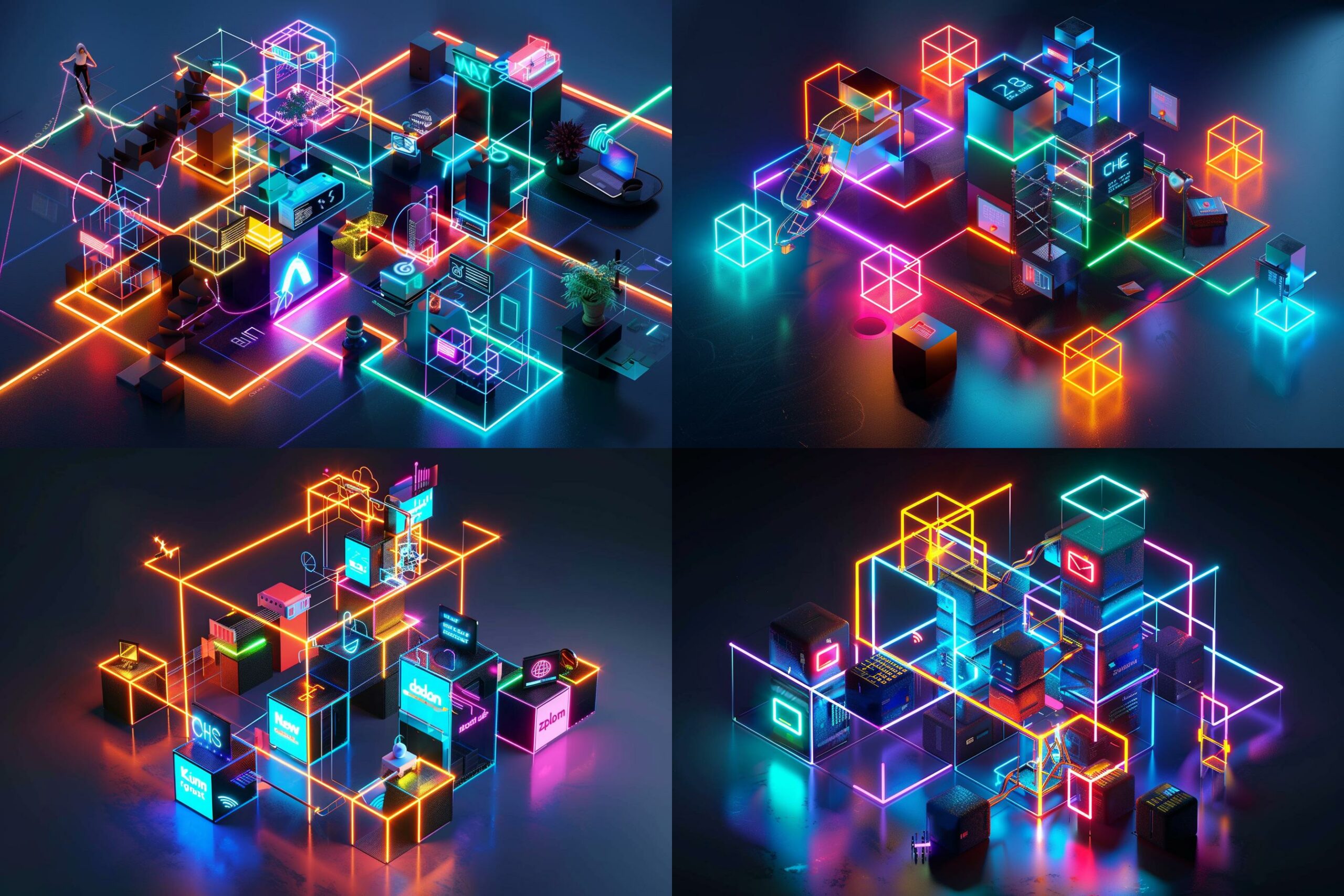
Leave a Reply Cancel reply